I recently bought some alphabet toppers and I was so excited. When I opened the file, there was one topper on each page. Now there were 26 of them. I knew that I didn't have room for them to be that big, in the space I wanted to put them.
What to do? I thought about taking screenshots of each of the toppers and then putting them in PowerPoint, sizing them to the right size and then printing them. But that was a lot of work. If I printed them and shrunk them on the photocopier, they wouldn't be in colour.
There had to be a better way of making them smaller.
I decided to have a look at my printer options, and lo and behold, there is a really simple way to do it.
This is how it works on my printer. I'm not sure if all printers have the same options. Check and see if yours does.
Go to print your PDF and wait for the popup menu to come up.
Click on the box that says "Page Scaling". It should say "Fit to Printable Area".
Click on the arrow and select "multiple pages per sheet".
Where it says "pages per sheet", I selected "2 by 2". This gave me 4 pictures on one page. You can change this depending how small you want your pages. Don't forget the select which pages to print. I didn't need the title page, so I started on page 2.
Once printed and laminated, the pictures are just the size I wanted.
The other trick I learned was to make my long range plans poster size. Now this is using Excel. Once again you will have to check the printer and program you are using.
In the pop up menu, click on properties.
A new popup will open and you want to make sure that the "Advanced" tab is selected.
Under the "Advanced" tab, look for "poster printing". I wanted my plans printed on 4 pages so I selected 2X2.
Once printed, I trimmed the pages where they met and taped them together.
I hope you enjoyed this bright idea.
You can find me here.







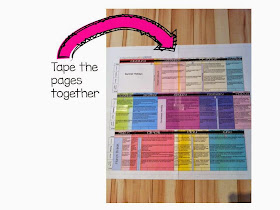

Such great tricks! I rarely even look to see my choices on my printer! I end up printing way too much! Thanks for the tips!
ReplyDeleteSally from Elementary Matters
Love this!
ReplyDeleteJennifer from
Simply Kinder
Thanks for sharing your printing tips with everyone. The day I discovered that I could print multiple pages to one sheet, I did a happy dance. It is so much better than standing at a copy machine reducing them. Your step-by-step picture directions are great!
ReplyDeleteKathy Griffin's Teaching Strategies