Today is Wonderful Idea Wednesday and I wanted to share a tip that just figured out in PowerPoint. Did you know you can remove the background of your pictures so they look like this?
My original picture looked like this. But I didn't like the background of the table.
My old version of PowerPoint didn't have the removal feature so I was so excited when I discovered that the new one did.
Here's how you do it. When you click on your picture, go to FORMAT. On the far left hand side, click on REMOVE BACKGROUND.
A box will appear and everything in purple will be gone when you click save changes. Move the box around to highlight what you want removed and click save.
Your background will be removed and your picture will look like this. I wish I had this option in the past.
Don't forget to head on over to Freebielicious to see some more great ideas from some wonderful bloggers.
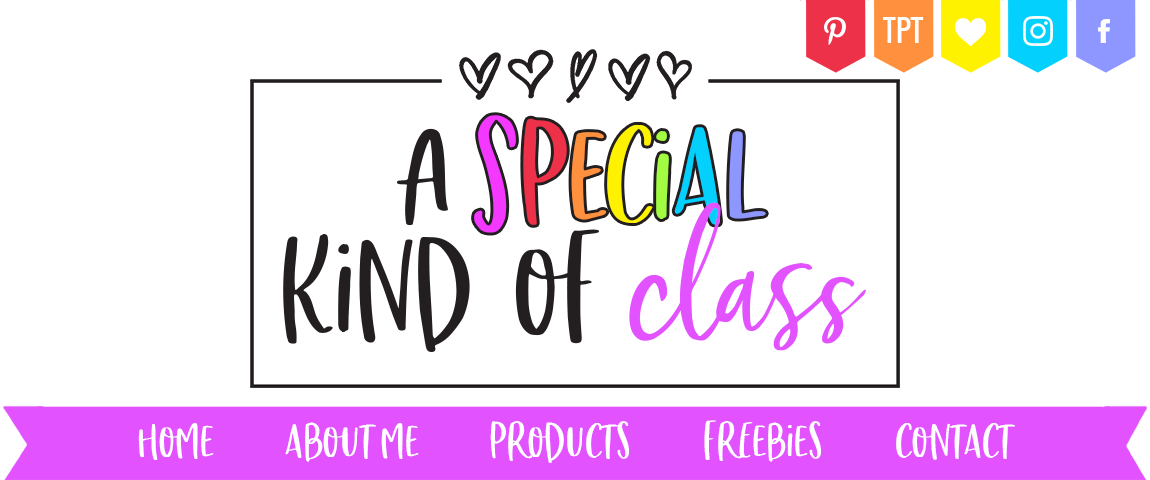








4 comments:
What a great tip! I can't wait to try it out. Thanks so much!
Melissa
Mrs. Reed's Resource Room
Wow! Thanks for sharing! That will be so useful when I'm working on minimizing the "clutter" on pages for my kiddos who struggle with attention. Come on over and visit my link-up: http://mrsmcreativeteaching.blogspot.com/ :)
Thank you for that tip! You just rocked my world over here! Our camp logo has had a white border that has driven me crazy for too long. It's gone now!!! Thanks!
So helpful--thanks for sharing!
Post a Comment